If a room is to be edited, it will in many cases be most effective to delete the entire room and define a new room. It is not possible to delete only one wall, or only the floor in a room. If you want to delete some of this, the entire room will be deleted. It is possible to stretch or shorten rooms. This is done with the function Move area ![]() . First you must allow room editing from Room Options
. First you must allow room editing from Room Options ![]()
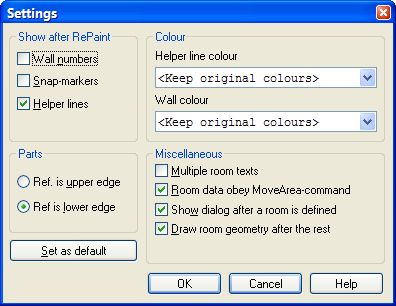
Room Options. Here you can turn on/off wall numbers, fixing points and help lines. Tick off "Room data obey Move area command" to stretch or shorten a room.
See video how to stretch a room 1 meter
A room can be split into several rooms with the function "Split room" ![]() Snap to wall where to want the split to start, and define the new wall.
Snap to wall where to want the split to start, and define the new wall.
The room walls will be stretched from corner to corner. If you want split a wall, in order to define, for instance, a thermal bridge or similar, do this with the function "Split wall" ![]() Before this function can be activated, you must select a wall. See video how to split a wall in several segments in order to change wall type.
Before this function can be activated, you must select a wall. See video how to split a wall in several segments in order to change wall type.
< Previous Section - Next Section >